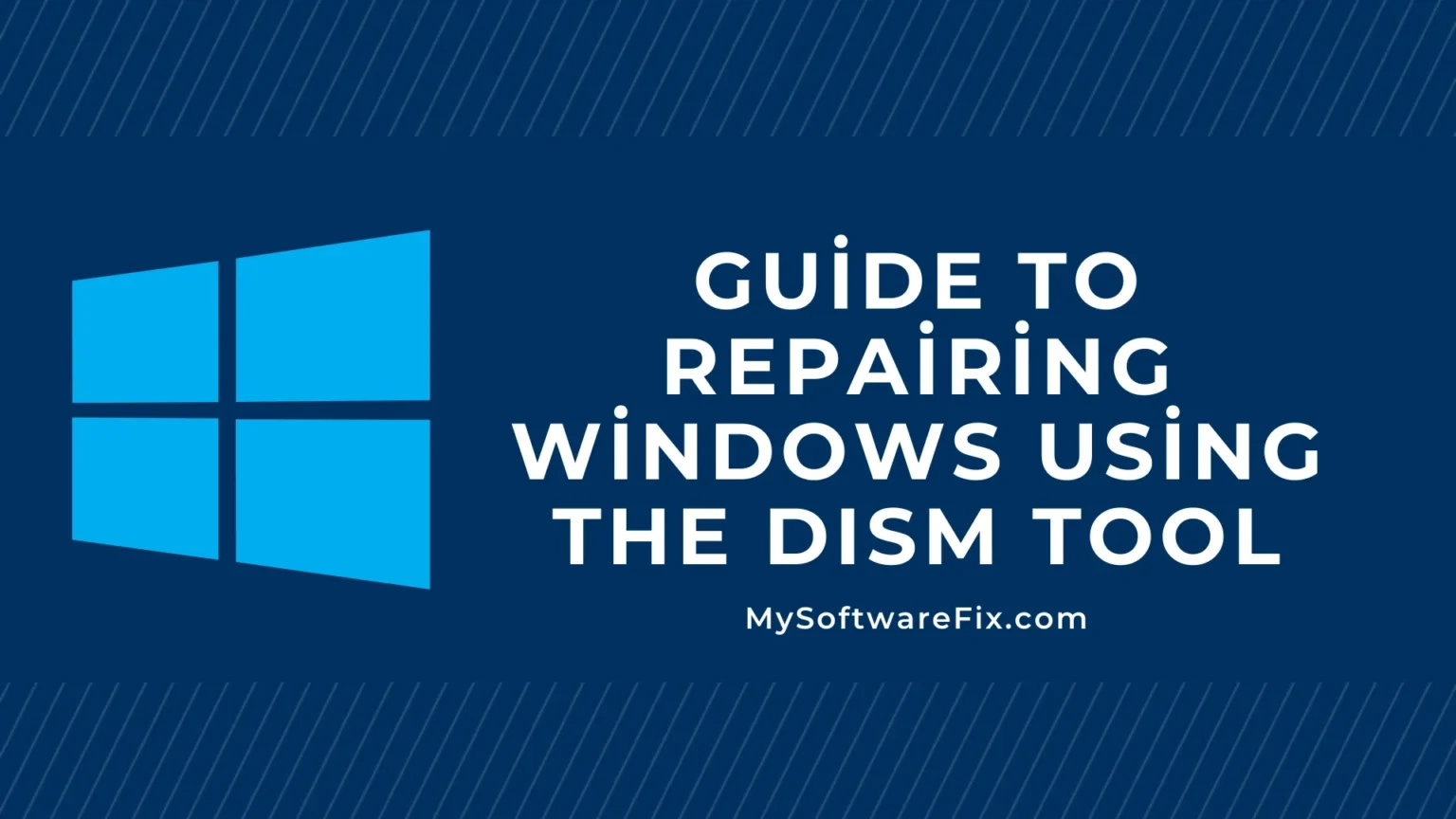Are you facing issues with your Windows operating system, like crashes, error messages, or corrupted files? The DISM tool (Deployment Image Servicing and Management) is a powerful built-in command-line utility that can help repair Windows without needing to reinstall the entire OS. This step-by-step guide will walk you through how to use the DISM tool to repair Windows, making it easy for beginners and experts alike. Whether you’re dealing with Windows 10, Windows 11, or earlier versions, this Windows repair guide covers everything you need to know.
In this article, we’ll explain what DISM is, when to use it, and provide clear instructions on running DISM commands to fix common problems. By the end, you’ll have the knowledge to troubleshoot and restore your system’s health efficiently.
What is the DISM Tool?
The DISM tool is a command-line program included in Windows that allows you to service and repair Windows images. It can fix corrupted system files, update components, and prepare images for deployment. Unlike basic troubleshooting tools, DISM works on the underlying Windows image, making it ideal for deeper repairs when other methods fail.
Think of DISM as a mechanic for your computer’s core files—it scans for issues and replaces damaged parts using a healthy source.
When Should You Use the DISM Tool for Windows Repair?
You might need to repair Windows using DISM if you encounter:
- Blue screen errors (BSOD).
- Apps crashing or not opening.
- Windows Update failures.
- System File Checker (SFC) reporting unfixable errors.
- General slowdowns or instability.
If simpler fixes like restarting your PC or running SFC alone don’t work, DISM is the next step. It’s especially useful after malware infections or hardware changes that corrupt system files.
Prerequisites Before Starting the Repair
Before diving into the steps, ensure you have:
- Administrative privileges on your computer.
- A stable internet connection (for online repairs, as DISM may download files from Windows Update).
- Backup of important data—just in case.
- For offline repairs (e.g., if Windows won’t boot), you’ll need a Windows installation media like a USB drive.
If your PC is in Safe Mode or Recovery Environment, you can still run these commands.
Step-by-Step Guide: How to Repair Windows Using DISM Tool
Follow these simple steps to use the DISM tool. We’ll use the Command Prompt, so no advanced tech skills are required—just copy and paste the commands.
Step 1: Open Command Prompt as Administrator
- Press the Windows key and type “cmd” in the search bar.
- Right-click on “Command Prompt” and select “Run as administrator.”
- If prompted, click “Yes” to allow changes.
This ensures you have the permissions needed to run system-level commands.
Step 2: Check the Health of Your Windows Image
Start by checking if there are any issues. Type the following command and press Enter:
DISM /Online /Cleanup-Image /CheckHealth- This command quickly scans for corruption without making changes.
- It will tell you if the image is repairable or not.
- Wait a few seconds for the results.
If it reports no issues, you might not need further repairs. If it detects problems, proceed to the next step.
Step 3: Scan for Deeper Issues
For a more thorough check, run:
DISM /Online /Cleanup-Image /ScanHealth- This scans the entire Windows image for corruption.
- It can take 10-20 minutes, depending on your system.
- Note any errors reported.
This step identifies specific problems that need fixing.
Step 4: Restore Health to Repair the Windows Image
If corruption is found, repair it with:
DISM /Online /Cleanup-Image /RestoreHealth- This command fixes the issues by downloading healthy files from Windows Update.
- It may take 20-30 minutes or longer.
- If you’re offline or have no internet, add
/Sourcewith a path to your Windows installation media (e.g.,DISM /Online /Cleanup-Image /RestoreHealth /Source:WIM:X:\Sources\Install.wim:1 /LimitAccess, where X is your media drive).
Restart your PC after completion to apply changes.
Step 5: Run System File Checker (SFC) for Final Touches
After DISM, verify and repair individual files with SFC:
sfc /scannow- This scans and replaces corrupted system files using the repaired image from DISM.
- It takes about 5-15 minutes.
Combining DISM and SFC ensures comprehensive repairs.
Common Troubleshooting Tips
- Error: “The source files could not be found”: Use a Windows ISO as the source. Download it from Microsoft’s website and mount it.
- Command not working?: Ensure you’re online and try running in Safe Mode.
- For Windows 11 specifics: The commands are the same, but check for updates first.
- If issues persist, consider a full system reset or professional help.
Conclusion
Repairing Windows using the DISM tool is a straightforward way to fix corruption and restore stability without losing your data. By following this step-by-step Windows repair guide, you can handle most issues on your own. Remember to run regular updates and scans to prevent future problems.
If this guide helped, share it with others facing similar issues. For more tech tips, explore our blog!
Frequently Asked Questions (FAQs)
Yes, it’s a built-in Microsoft tool and won’t harm your system if used correctly.
Typically 10-30 minutes per command, but it varies by hardware.
Yes, but some commands might differ slightly—check Microsoft’s documentation.
Try booting from recovery media or seek help from Microsoft support.
This guide is optimized for search engines with key terms like “DISM tool Windows repair” and “step by step guide to repair Windows,” ensuring it reaches those who need it most.