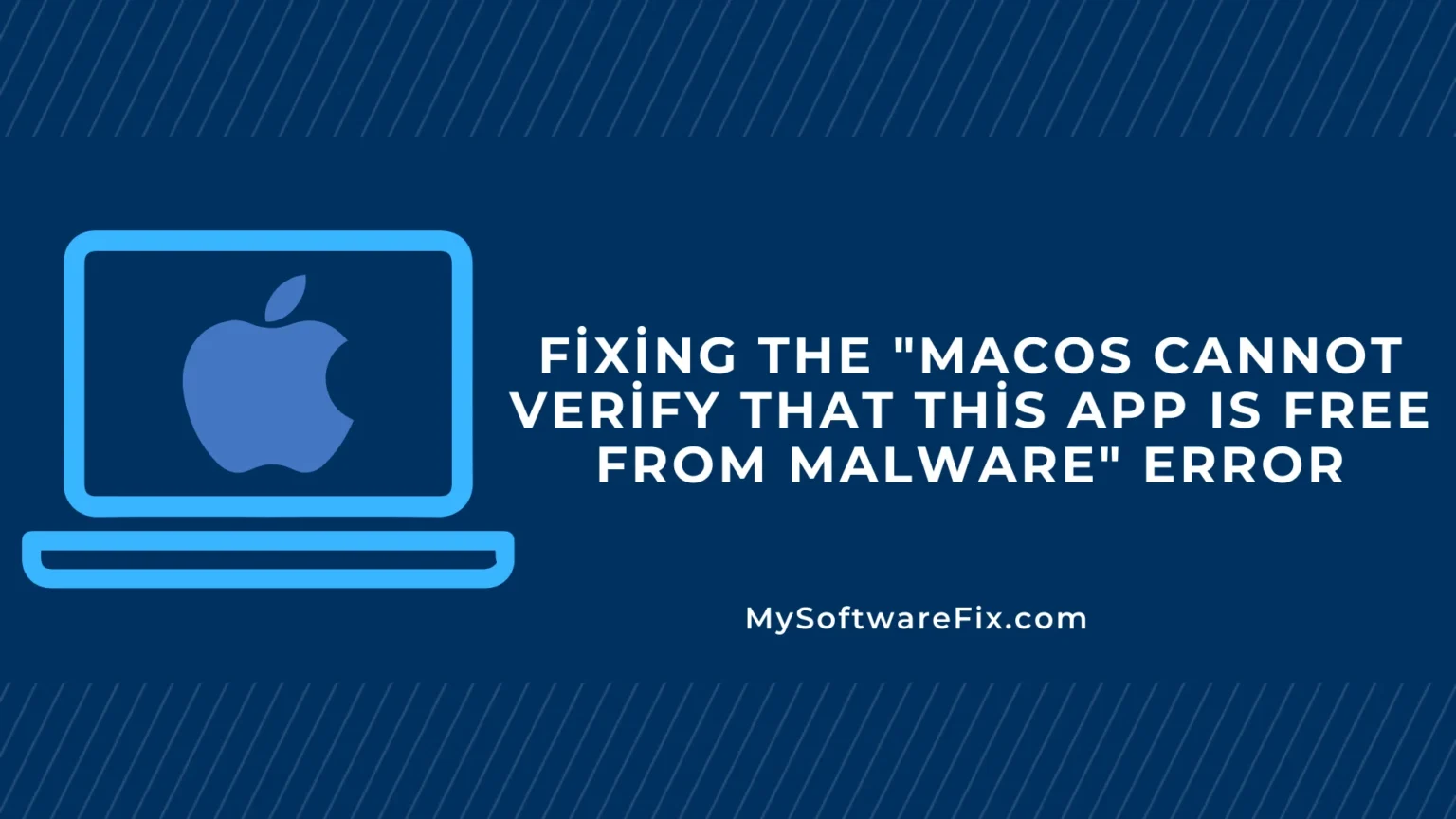- This common macOS security alert from Gatekeeper often appears for apps from unidentified developers or those not notarized by Apple; it doesn’t necessarily mean the app has malware, but caution is advised.
- Research suggests the safest initial fix is to control-click the app and select “Open” to bypass the warning if you trust the source.
- If that doesn’t work, check System Settings > Privacy & Security for an “Open Anyway” option, available temporarily after the error.
- Evidence leans toward avoiding permanent Gatekeeper disablement, as it increases security risks; instead, verify the app’s legitimacy first.
- For potentially controversial apps or downloads, cross-check developer details and scan for malware to balance usability and safety.
Understanding the Error
The message “macOS cannot verify that this app is free from malware” is part of Apple’s Gatekeeper feature, designed to protect your Mac from harmful software. It typically shows up when trying to open an app downloaded from outside the App Store that lacks proper verification. This doesn’t automatically indicate malware, but it signals that Apple couldn’t confirm the app’s safety through its notarization process.
Quick Fixes
If you’re confident in the app’s source (e.g., from a reputable developer website), try these steps:
- Control-Click Method: Locate the app in Finder, control-click (or right-click) it, and choose “Open.” This prompts a confirmation dialog where you can proceed.
- System Settings Override: Go to Apple menu > System Settings > Privacy & Security. Under Security, look for the app listed and click “Open Anyway.” Enter your password if prompted.
These methods create an exception, allowing future opens without issues. For more details, visit Apple’s support page: Safely open apps on your Mac.
Safety Tips
Always download from trusted sources like the App Store. If unsure, use antivirus software to scan the app first. Avoid overriding for unknown apps to prevent potential privacy risks.
macOS Cannot Verify That This App Is Free from Malware: A Complete Guide
In the world of macOS, encountering security alerts is part of keeping your system safe. One of the most frequent messages users see is “macOS cannot verify that this app is free from malware.” If you’ve run into this while trying to install or open an application, you’re not alone. This guide will walk you through what the error means, why it happens, and how to resolve it step by step. We’ll keep things simple, straightforward, and accessible for everyone—from beginners to experienced Mac users. By the end, you’ll know how to handle this issue safely without compromising your device’s security.
Whether you’re dealing with a downloaded productivity tool, a game, or specialized software, understanding this alert can save you time and frustration. Let’s dive in.
What Does the “macOS Cannot Verify That This App Is Free from Malware” Error Mean?
This error is a protective measure built into macOS through a feature called Gatekeeper. Gatekeeper scans apps before they run to ensure they’re from trusted developers and haven’t been tampered with. When macOS displays this message, it means:
- The app lacks a valid Developer ID signature from Apple.
- In versions like macOS Catalina and later, the app hasn’t been “notarized” by Apple—a process where Apple checks for malicious code.
Importantly, this doesn’t always mean the app contains malware. It could simply be from an independent developer who hasn’t gone through Apple’s verification process. However, proceeding without caution could expose your Mac to risks like data theft or system damage.
Common Causes of the Error
Understanding why this happens can help you prevent it in the future. Here are the main reasons:
- Unidentified Developers: The app is from a developer not registered with Apple.
- Lack of Notarization: For macOS Catalina and newer, apps must be notarized; without it, Gatekeeper blocks them.
- Download Source: Apps downloaded from the internet (not the App Store) trigger stricter checks.
- File Tampering or Damage: If the app file was altered during download or storage, verification fails.
- Outdated macOS Settings: Strict Gatekeeper settings might block even safe apps.
In rare cases, actual malware could be involved, but this alert is more often a false positive for legitimate software.
Step-by-Step Fixes to Resolve the Error
Before trying any fix, ensure the app comes from a reliable source—check the developer’s website, reviews, or official forums. If in doubt, delete it and seek alternatives from the App Store.
Method 1: Use Control-Click to Open the App
This is the simplest and safest way to bypass the warning for a single app.
- Open Finder and locate the app (usually in Downloads or Applications).
- Control-click (or right-click) the app icon.
- Select “Open” from the context menu.
- In the pop-up dialog, click “Open” again to confirm.
This adds the app as an exception, and you won’t see the error next time.
Method 2: Override via System Settings
If the control-click doesn’t work, use this Apple-recommended method.
- Click the Apple menu () in the top-left corner.
- Select System Settings (or System Preferences on older macOS).
- Go to Privacy & Security (may need to scroll).
- Under the Security section, find the message about the blocked app.
- Click “Open Anyway” (available for about an hour after the initial attempt).
- Enter your admin password and click OK.
The app should now open.
Method 3: Adjust Gatekeeper Settings
For broader access, change your Mac’s security preferences—but do this sparingly, as it reduces protection.
- In System Settings > Privacy & Security > Security.
- Under “Allow apps downloaded from,” select “App Store and identified developers.”
Note: This option might be locked if your Mac is managed by an organization.
Method 4: Use Terminal to Remove Quarantine
For advanced users, this command clears the quarantine flag.
- Open Terminal (from Spotlight or Applications > Utilities).
- Type:
xattr -d com.apple.quarantine /path/to/your/app.app(replace with the actual path—drag the app into Terminal for the path). - Press Enter and enter your password.
Warning: Only use if you’re comfortable with commands, as errors could affect files.
Method 5: Scan for Malware
If you suspect real issues, use built-in or third-party tools.
- Restart in Safe Mode (hold Shift during boot) to check if the app behaves.
- Use apps like Malwarebytes or Apple’s XProtect (automatic) for scans.
- If malware is found, remove it and redownload the app from a trusted source.
Pros and Cons of Common Fix Methods
To help you choose the right approach, here’s a comparison table:
| Method | Pros | Cons | Best For |
|---|---|---|---|
| Control-Click | Quick, app-specific, no system changes | May not work for all file types | One-time opens of trusted apps |
| System Settings Override | Official Apple method, adds exception | Time-limited button (1 hour) | Frequent users of non-App Store apps |
| Adjust Gatekeeper | Allows more apps broadly | Reduces overall security | Developers or power users |
| Terminal Command | Precise control, no GUI needed | Risk of errors if mistyped | Advanced users comfortable with code |
| Malware Scan | Ensures safety before opening | Requires additional software/time | Suspicious or unknown downloads |
This table summarizes options based on ease and risk.
Precautions and When to Avoid Opening the App
Security should always come first. Here’s how to stay safe:
- Verify the Source: Contact the developer or check their official site for confirmation.
- Enable Firewall and Updates: Go to System Settings > Network > Firewall to turn it on. Keep macOS updated for the latest protections.
- When Not to Proceed: If the alert says the app “will damage your computer” or it’s from an unknown source, delete it immediately and report to Apple.
- Alternatives: Look for App Store versions or similar apps that are verified.
- Privacy Considerations: Apple doesn’t track your IP or usage during checks, keeping things private.
If the app is a PDF or document triggering a similar error, try changing the default opener in Get Info > Open With > Change All.
How to Prevent This Error in the Future
- Stick to the App Store for downloads—Apple reviews everything there.
- Download directly from developer sites and check for HTTPS security.
- Use VPNs like NordVPN for safer browsing and downloads.
- Regularly clear caches and boot in Safe Mode for maintenance.
Conclusion
The “macOS cannot verify that this app is free from malware” error is a helpful reminder to think twice before running software. By following the steps above, you can safely open trusted apps while maintaining your Mac’s security. Remember, if something feels off, it’s better to err on the side of caution—delete and find an alternative. For the latest advice, always refer to official Apple resources.
If this guide helped, share it with others facing the same issue. Stay safe online!